Update Email
🎯 Purpose
Allows users to change the email address used for receiving authentication codes during the login process. This ensures users can maintain access to email-based authentication even when their email address changes.
📍 Access Requirements
- Edit Mode Active: Re-authentication must be completed
- Email Factor Present: User must have email OTP authentication configured
- Update Button Available: Email factor must show update capability in "Others" section
🔄 Email Update Process
🎯 Initiation
- Location: Email authenticator in "Others" section with Auth Type: E-Mail
- Action Button: Click update/edit button (📝) for Email authentication
- Availability: Button only functional after re-authentication
- User Context: Clear indication this affects email OTP delivery
🖥️ Update Email Screen
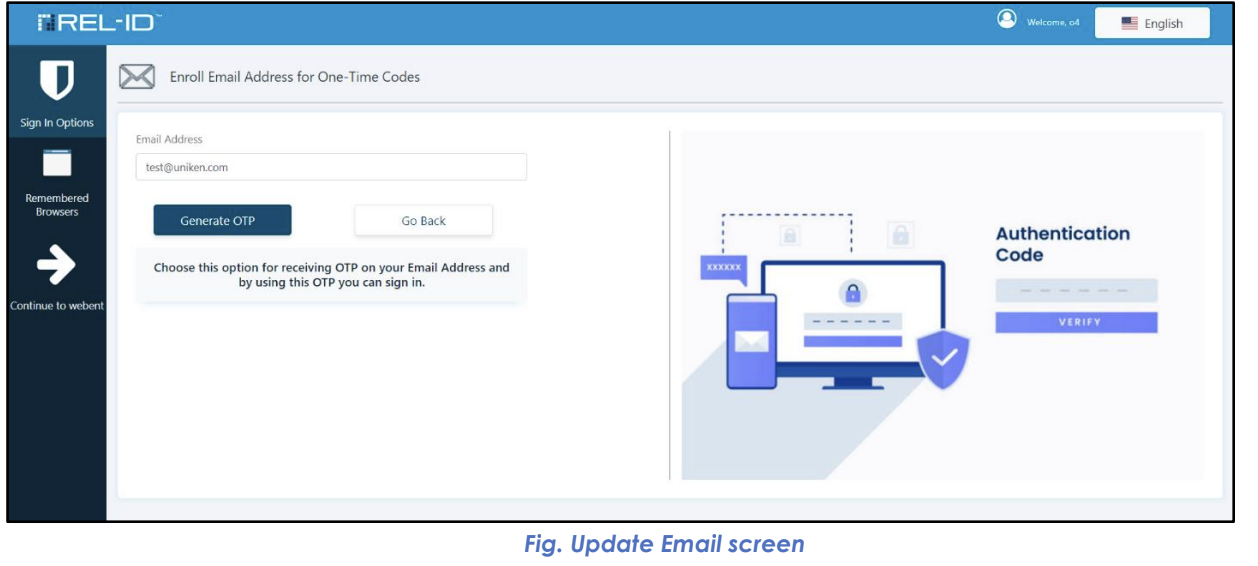
- Screen Title: "Update Email" prominently displayed
- Current Email: May show masked current email address
- New Email Field: Input field for new email address
- Validation: Email format validation and domain checking
- Generate OTP Button: Trigger for sending verification code
📊 Email Update Interface Elements
| Element | Purpose | User Experience |
|---|---|---|
| Current Email Display | Context | Shows masked current email (user***@example.com) |
| New Email Input | Primary field | Email address format validation |
| Generate OTP Button | Verification trigger | Sends code to new email |
| OTP Input Field | Verification | Enter code received via email |
| Update Button | Action trigger | Processes email change |
🔐 Email Verification Process
📬 OTP Generation and Delivery
- Email Entry: User enters new email address
- Format Validation: System validates email format and domain
- Generate OTP: User clicks "Generate OTP" button
- Code Creation: System generates 6-digit verification code
- Email Dispatch: Authentication code sent to new email address
- User Notification: Confirmation that email has been sent
✉️ Verification Email Characteristics
- Sender: REL-ID system email address
- Subject: Clear subject line indicating authentication code
- Content: 6-digit verification code prominently displayed
- Expiration: Code valid for limited time (typically 5-10 minutes)
- Security: Single-use code that expires after successful use
🔄 Email Validation Flow
📝 Code Entry and Validation

- Email Delivery: User receives email with 6-digit code
- Code Retrieval: User opens email and locates authentication code
- Code Entry: User enters code in "Validate Email Authentication Code" screen
- System Validation: Code verified against generated value
- Time Check: Validation ensures code used within expiration window
- Success Processing: Valid code triggers email address update
🎯 Validation Screen Elements
- Screen Title: "Validate Email Authentication Code"
- Instruction Text: Clear guidance on where to find the code
- Code Input Field: 6-digit numeric input
- Resend Option: Link to request new code if needed
- Validate Button: Processes the entered code
✅ Success Flow
🎉 Successful Email Update
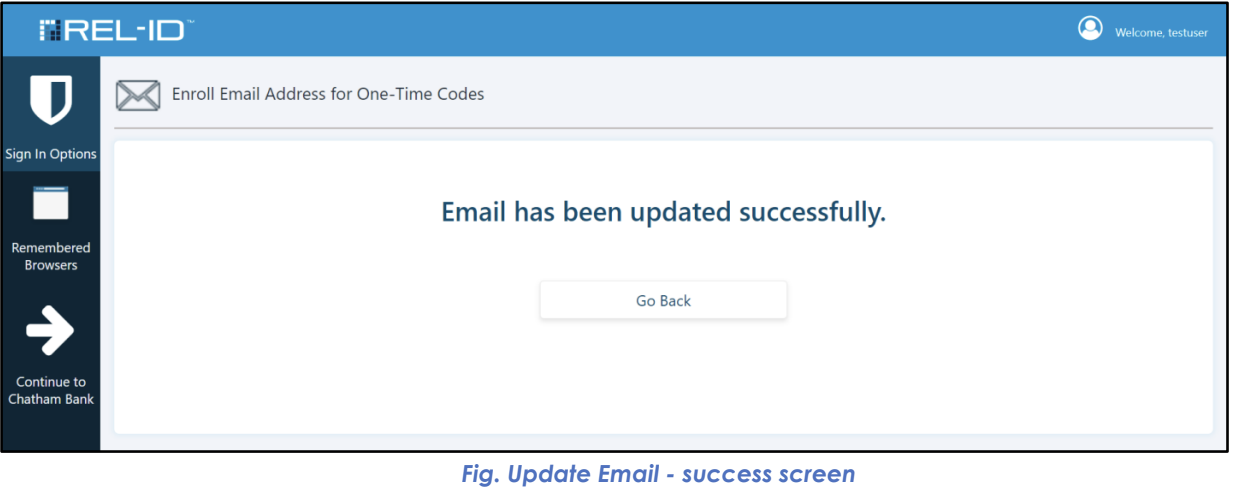
- Code Validation: Entered code matches and is within time limit
- Email Update: New email address replaces old address in system
- Success Screen: "Update Email - success screen" displayed
- Confirmation: Clear message that email has been changed
- Immediate Effect: New email address active for future OTP delivery
📱 Success Screen Features
- Success Icon: Visual confirmation of successful change
- Success Message: "Your email address has been successfully updated"
- New Email Display: Confirmation of updated email address
- Return Option: Link back to Sign In Options screen
🔄 Email Update Flow Diagram
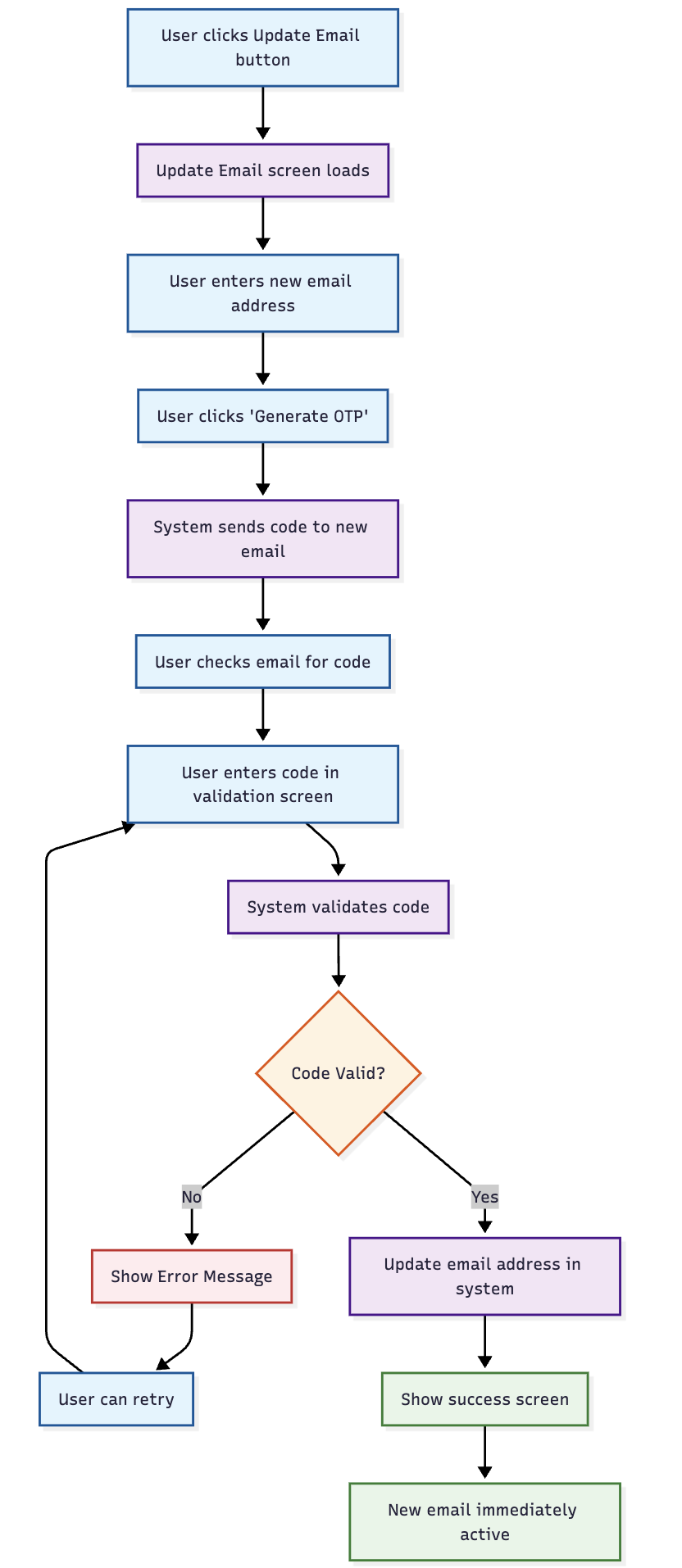
🚨 Error Handling and Recovery
❌ Common Error Scenarios
| Error Type | Cause | User Experience | Resolution |
|---|---|---|---|
| Invalid Email Format | Malformed email address | Format error message | Correct email format |
| Code Not Received | Email delivery issues | No code received | Use resend functionality |
| Invalid Code | Wrong digits entered | "Invalid code" error | Re-enter correct code |
| Expired Code | Code used too late | "Code expired" error | Generate new code |
| Email Service Issues | SMTP problems | Delivery failure | Try again or contact support |
🔄 Recovery Options
- Resend Code: New verification code sent to same email
- Email Correction: User can modify email address and retry
- Alternative Methods: Suggest other authentication factors if available
- Support Contact: Help desk information for persistent issues
🎯 User Experience Considerations
📬 Email Delivery Guidance
- Check Spam: Instructions to check spam/junk folders
- Delivery Time: Expected delivery timeframe (usually 1-2 minutes)
- Email Provider: Works with all major email providers
- Multiple Attempts: Support for resending if initial email not received
🔒 Security Features
- Email Verification: Ensures user controls the new email address
- Time-Limited Codes: Prevents code reuse and reduces security risk
- Single-Use Codes: Each code can only be used once successfully
- Secure Delivery: Codes sent via encrypted email transmission
⚠️ Important Considerations
🔄 Immediate Effect
- Instant Activation: New email address immediately active
- OTP Delivery: Future authentication codes sent to new email
- Old Email: Previous email address no longer receives codes
- No Delay: Change takes effect immediately upon validation
🛡️ Security Implications
- Access Control: User must control both old session and new email
- Verification Required: Prevents unauthorized email changes
- Audit Trail: Email changes logged for security monitoring
- Recovery Impact: May affect account recovery processes
Updated 15 days ago
