Take Selfie
📸 Step 3: Take Selfie
🧾 Description
In this step, the user captures a live selfie to verify their identity against the photo extracted from their identity document.
The REL-ID IdvWebServer uses the user's webcam to guide and capture the selfie using real-time visual prompts.
🧭 Flow
- User clicks on the START button.
- A red cylindrical guide appears on screen.
- The user moves their face as per on-screen instructions.
- When aligned correctly, the cylinder turns green, indicating a successful capture.
- The system captures the selfie automatically.
🧠 Facial Biometric Match
REL-ID performs a facial match between:
- 🪪 The photo extracted from the identity document (Step 2)
- 📸 The live selfie captured in this step
🟢 Match Success
- User sees a
CONTINUEbutton to proceed.
🔴 Match Failure
User is shown one or more of the following options (based on configuration):
- 🔁
RESCAN DOCUMENT - 📸
RECAPTURE SELFIE - ✅
CONTINUE ANYWAY
These options are configurable on the server side.
🖼️ UI Flow Screenshots
- Face alignment UI with red/green cylindrical guide
- Success/Failure screen with corresponding options
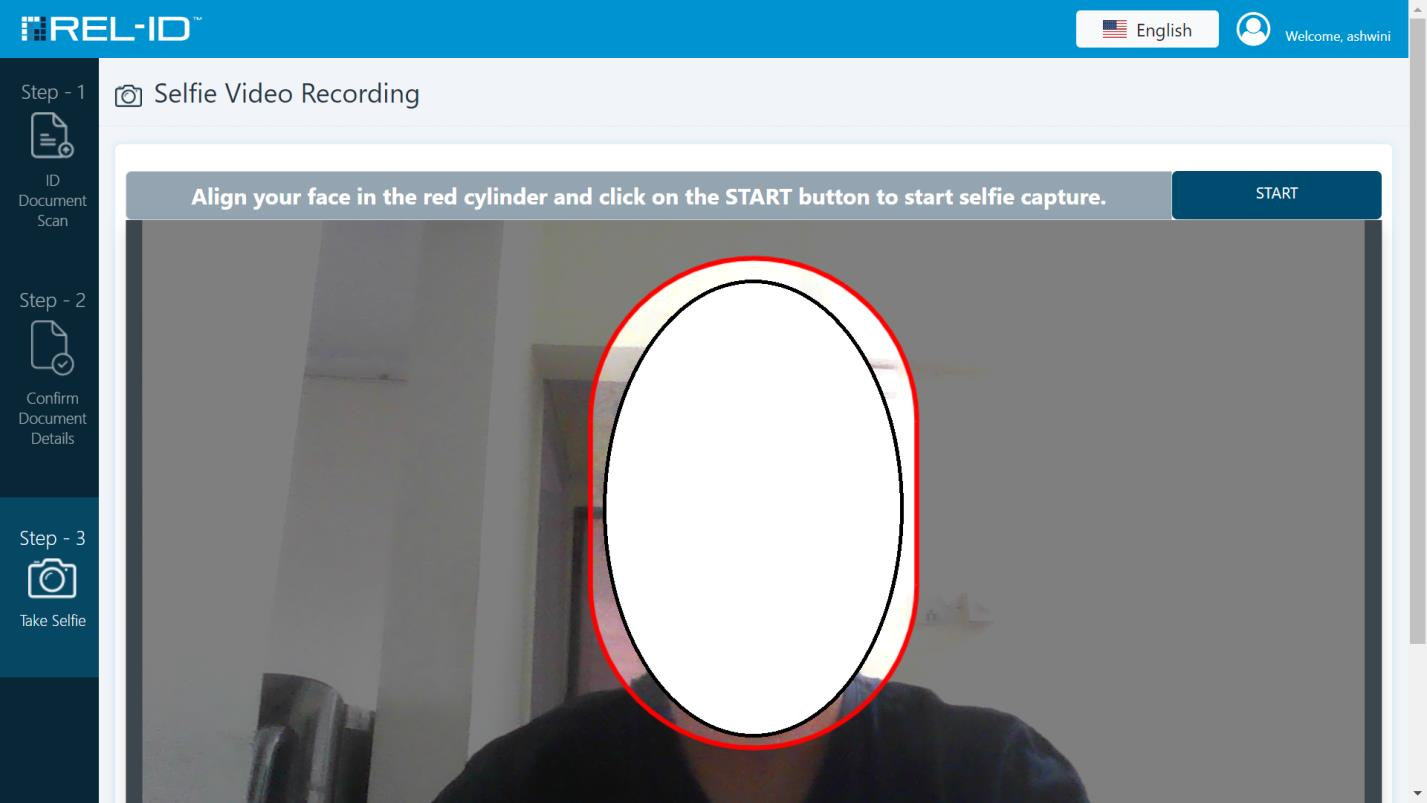
Figure 1 : IdvWebServer Take selfie
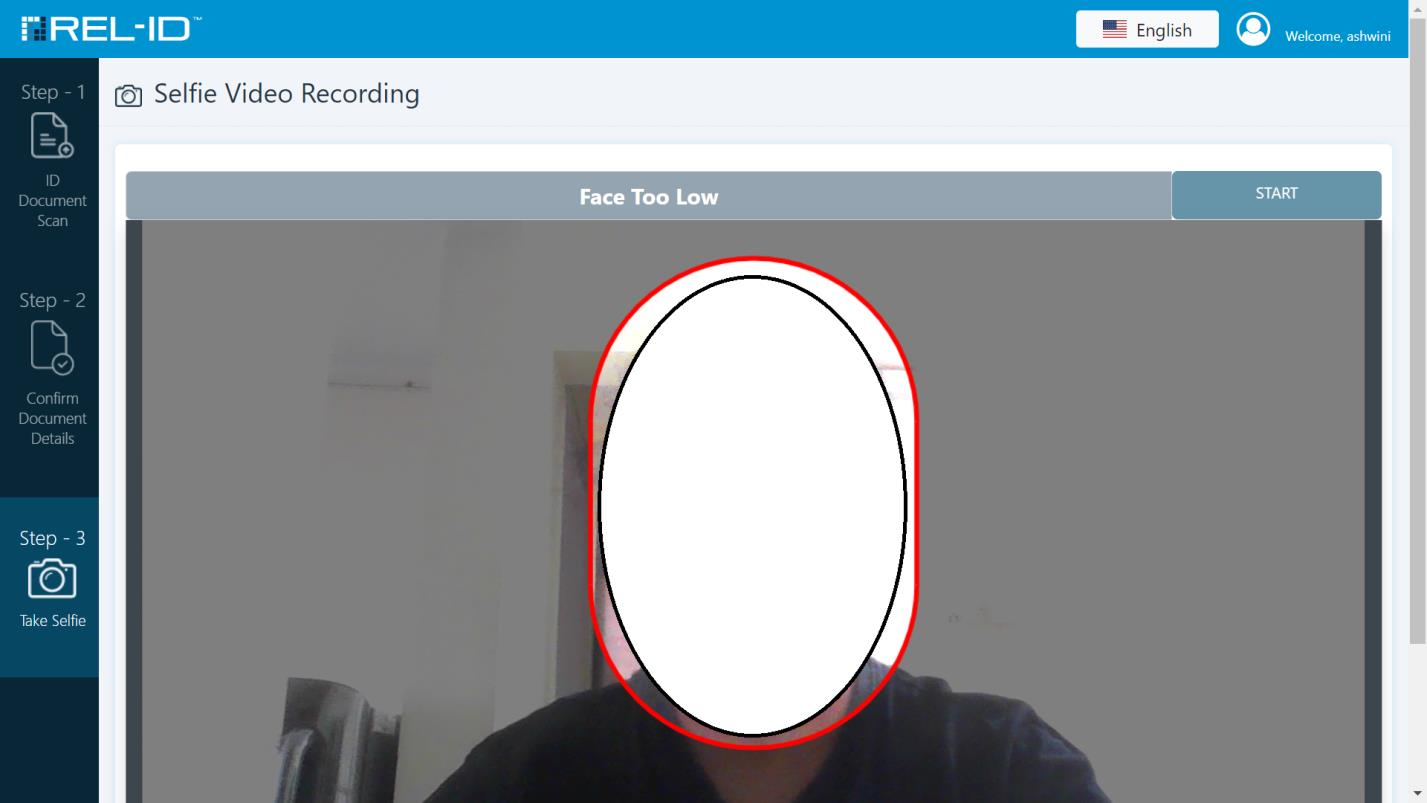
Figure 2 : IdvWebServer Take selfie - instruction
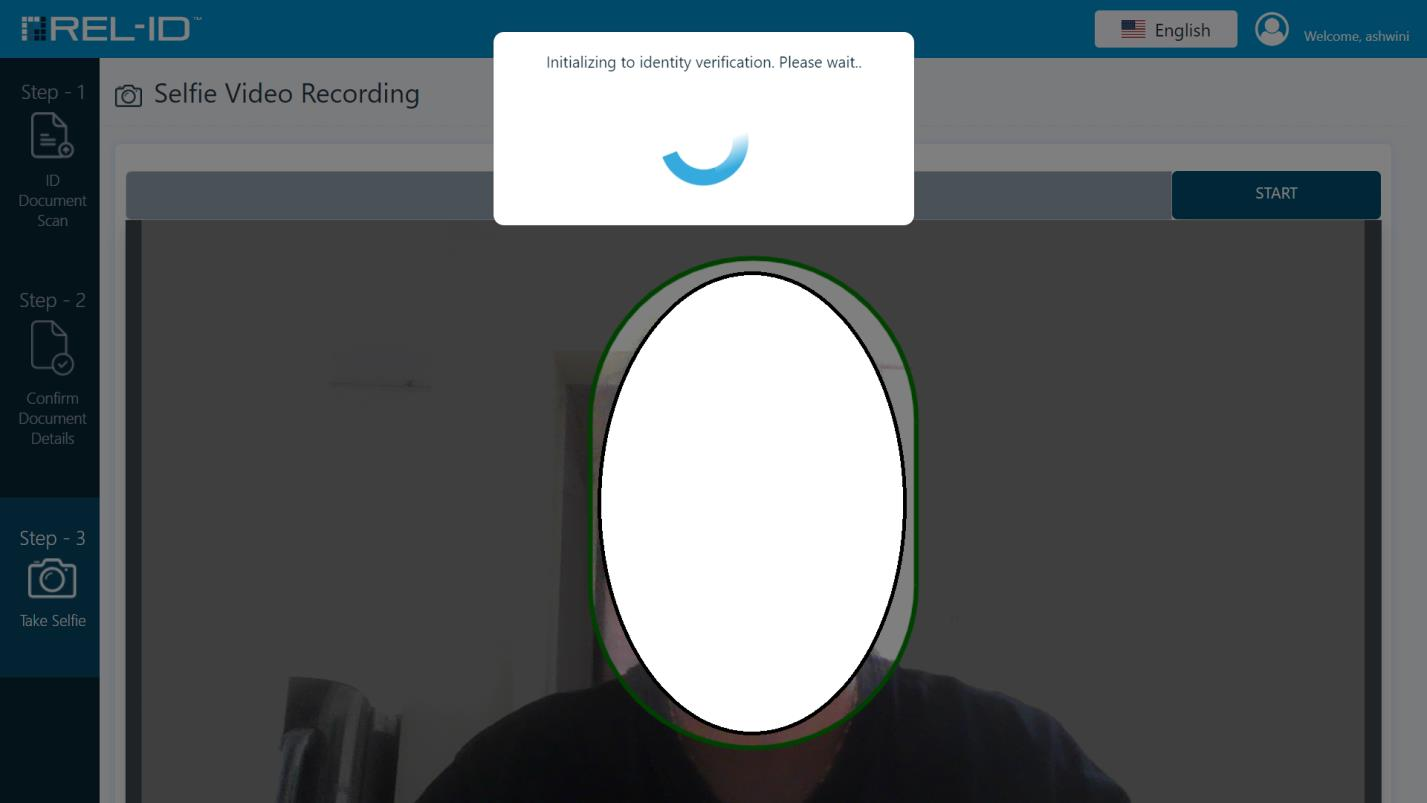
Figure 3 : IdvWebServer Take Selfie - success
🔄 Next Step: 3.4 Opt-In
Updated 8 months ago
