Un-remember/Forget/Delete a browser
🎯 Purpose
Enables users to revoke trust from previously remembered browsers, providing granular control over device access and maintaining account security through active trust management.
🔑 Access Method
- Delete Icon: Click the delete/trash (🗑️) icon next to any browser entry
- Action Availability: Delete functionality available without re-authentication
- Immediate Action: Direct access to browser trust revocation
🚨 Deletion Confirmation Process
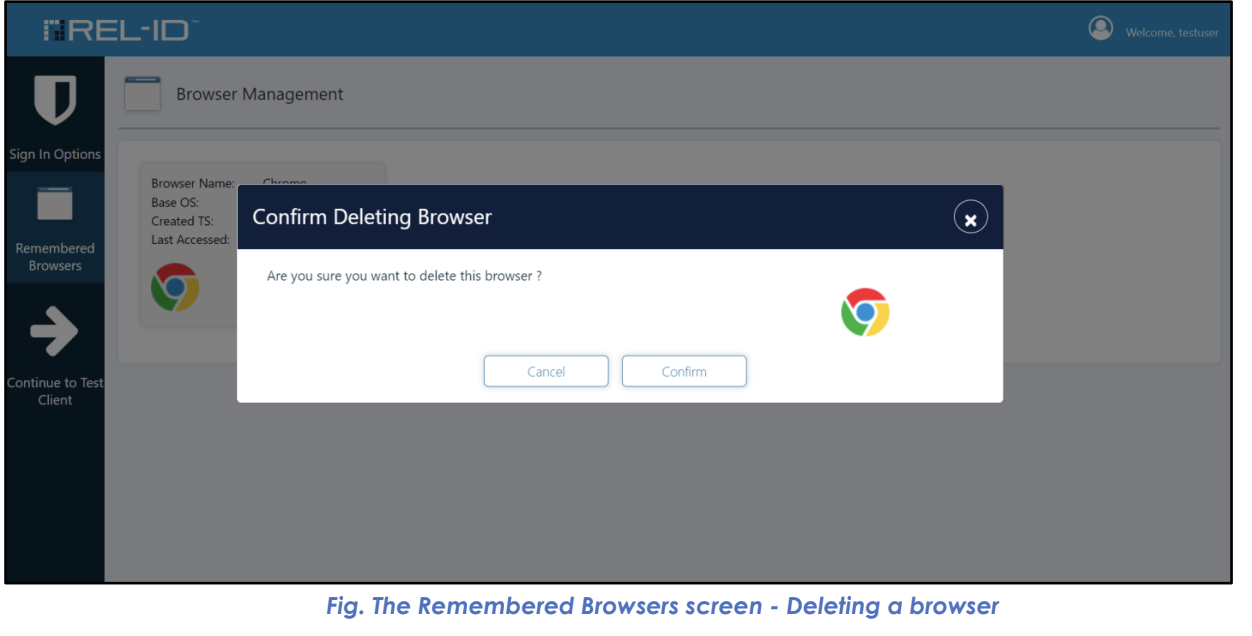
⚠️ Confirmation Dialog
Before deletion, the system presents a confirmation dialog to prevent accidental removal:
📋 Confirmation Dialog Content
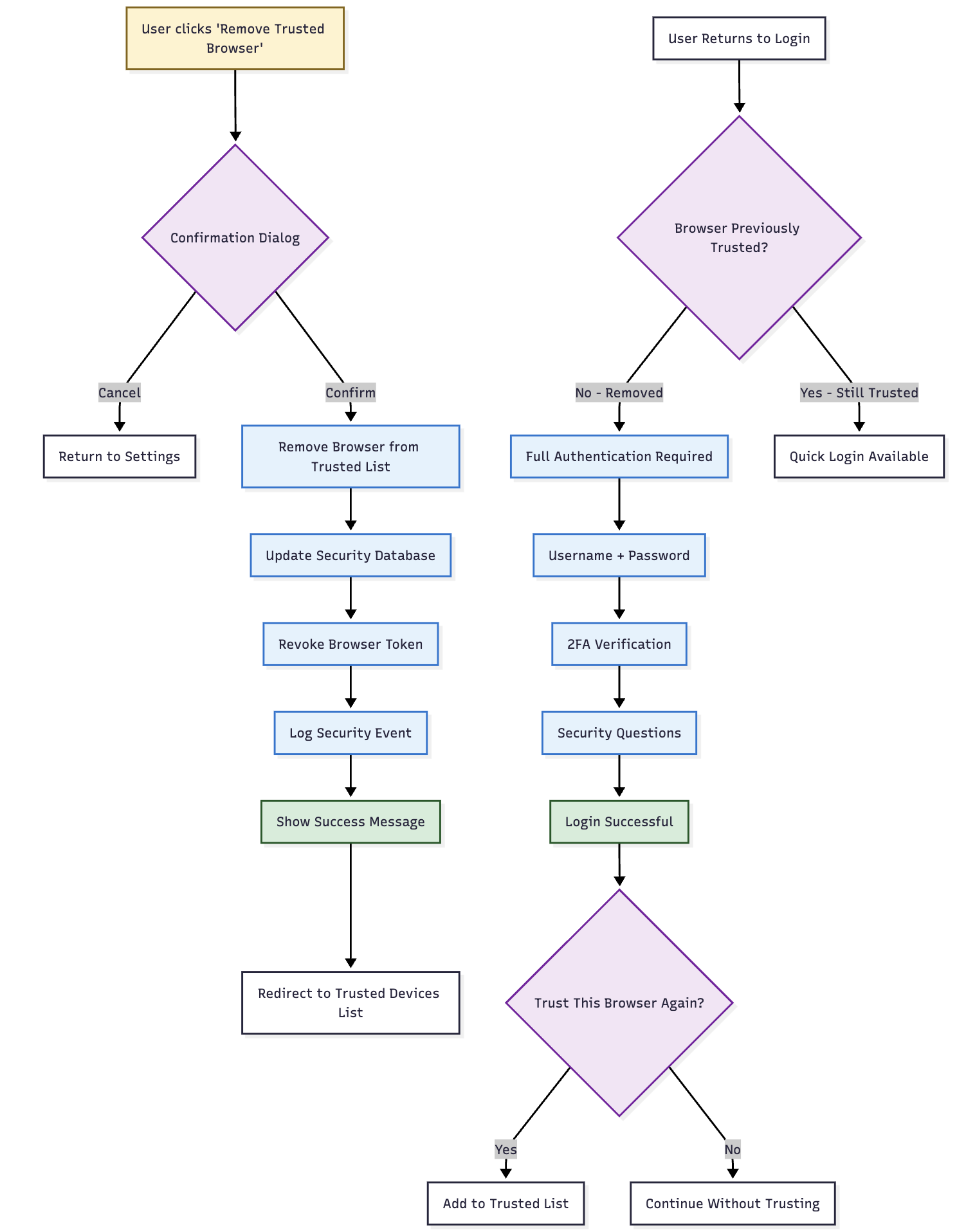
🔍 Confirmation Dialog Elements
| Element | Purpose | User Benefit |
|---|---|---|
| Browser Identification | Clear identification of browser to be removed | Prevents accidental deletion |
| Trust History | Shows when browser was trusted and last used | Context for deletion decision |
| Impact Warning | Explains authentication requirement after removal | Sets proper expectations |
| Action Buttons | Cancel or confirm the deletion | User control over action |
🔄 Deletion Process Flow
📝 Step-by-Step Deletion
- Initiation: User clicks delete icon (🗑️) for specific browser
- Confirmation Display: System shows confirmation dialog with browser details
- User Decision: User reviews information and chooses to proceed or cancel
- Deletion Processing: If confirmed, system removes browser trust immediately
- Visual Update: Browser entry removed from Remembered Browsers list
- Confirmation: Success message confirms browser has been forgotten
🎯 Deletion Flow Diagram
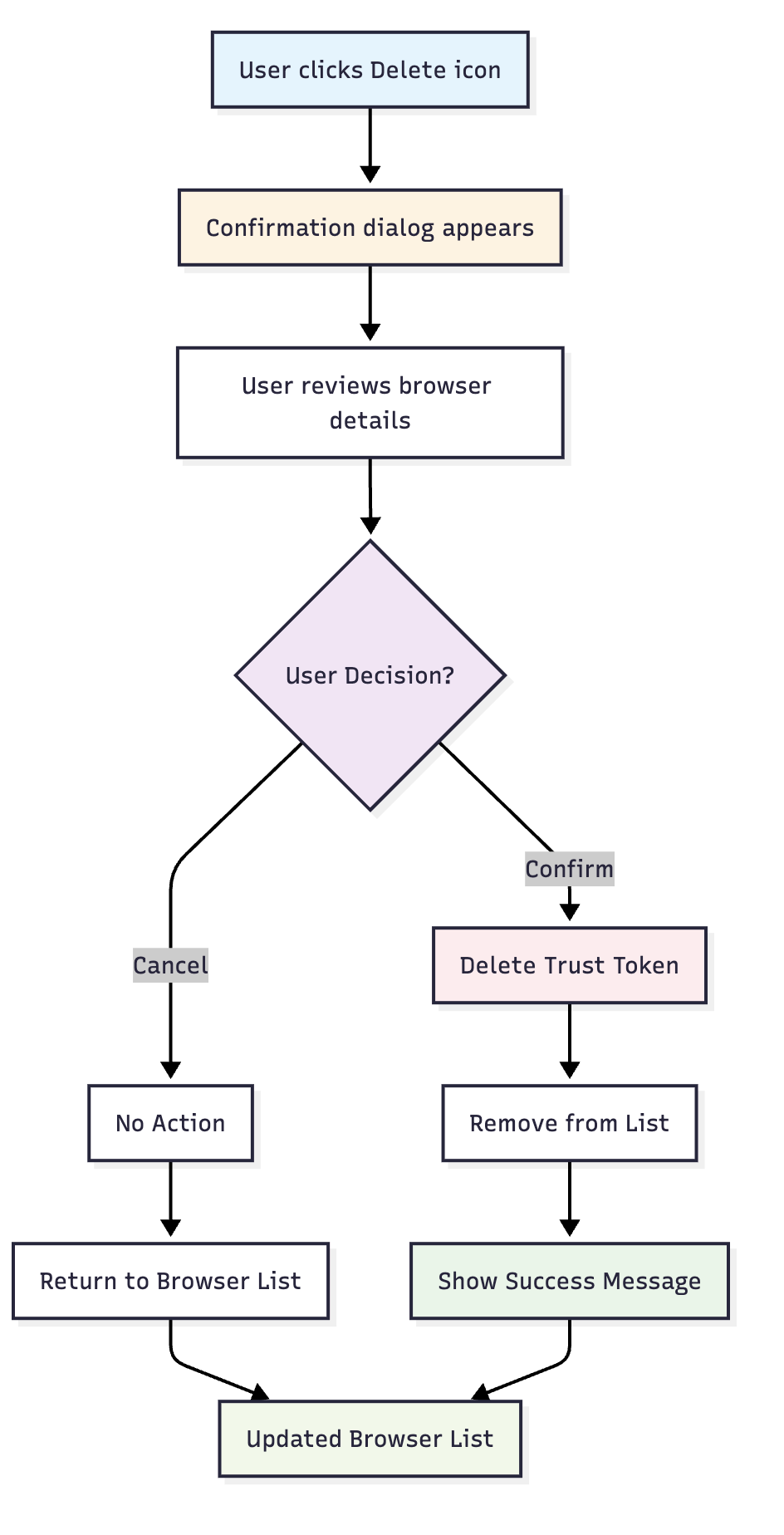
✅ Immediate Effects of Deletion
🔒 Security Changes
- Trust Revocation: Browser immediately loses trusted status
- Token Invalidation: Security tokens associated with browser become invalid
- Full Authentication Required: Next login requires complete MFA process
- Session Impact: Current sessions may or may not be affected (configurable)
👤 User Experience Changes
- Authentication Flow: Browser returns to "Unrecognized Browser Flow"
- No Account Chooser: Username entry required on next login
- Remember Me Option: User can re-establish trust by selecting "Remember Me"
- Factor Requirements: Full multi-factor authentication required
📊 Post-Deletion Behavior
| Aspect | Before Deletion | After Deletion |
|---|---|---|
| Login Flow | Recognized Browser (Account Chooser) | Unrecognized Browser (Username Entry) |
| Authentication Steps | Streamlined MFA | Full MFA Required |
| Trust Status | Trusted Device | Unknown Device |
| Future Access | Can re-establish trust | Requires "Remember Me" selection |
🎯 Common Deletion Scenarios
🔧 Security Maintenance Scenarios
| Scenario | Reason for Deletion | User Benefit |
|---|---|---|
| Device Replacement | Old computer no longer used | Remove unused access |
| Security Breach | Suspected compromise | Prevent unauthorized access |
| Shared Computer | Used public or shared device | Remove personal access |
| Browser Reinstall | Browser or OS reinstalled | Clean up old trust |
| Regular Cleanup | Periodic security review | Maintain access hygiene |
🚨 Emergency Deletion
- Lost Device: Remove trust from lost or stolen devices
- Compromised Account: Revoke all browser trust quickly
- Suspicious Activity: Remove access from questionable browsers
- Security Policy: Comply with organizational security requirements
🛡️ Security Benefits
🔒 Enhanced Security Control
- Granular Management: Remove trust from specific browsers only
- Immediate Effect: Instant revocation of browser trust
- User Empowerment: Direct control over account access points
- Risk Mitigation: Reduce attack surface by limiting trusted devices
📊 Security Best Practices
- Regular Review: Periodically review and clean up trusted browsers
- Device Lifecycle: Remove trust when devices are retired or replaced
- Incident Response: Quickly revoke access during security incidents
- Access Hygiene: Maintain minimal set of trusted devices
🎯 User Guidance and Best Practices
📋 Recommended Deletion Practices
- Regular Audits: Review trusted browsers monthly or quarterly
- Device Changes: Remove trust when upgrading or replacing devices
- Security Incidents: Immediately remove suspicious browser trust
- Access Control: Limit trust to personal, secure devices only
⚠️ Important Considerations
- Re-authentication Impact: Understand full MFA will be required
- Convenience Trade-off: Balance security with authentication convenience
- Documentation: Keep track of trusted devices for security awareness
- Recovery Planning: Ensure alternative authentication methods available
🔄 Re-establishing Trust
🔄 Trust Restoration Process
After deletion, users can re-establish browser trust by:
- Complete Authentication: Full MFA authentication required
- Select Remember Me: Choose "Remember Me" during authentication
- New Trust Token: System generates new browser trust token
- Restored Access: Browser returns to trusted status
🎯 Trust Management Cycle
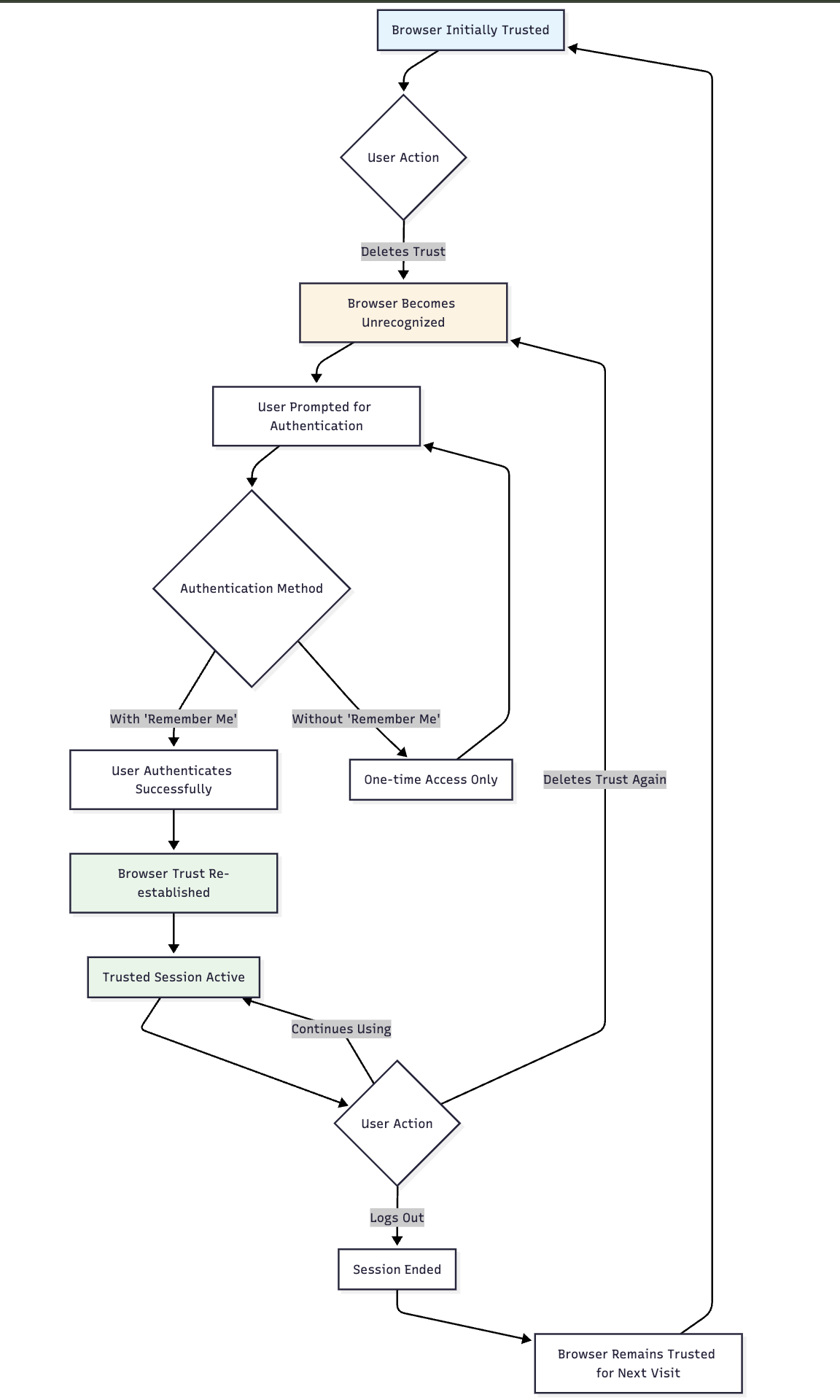
🔗 Quick Reference
📋 Remembered Browsers Summary
- View Information: Click info icon (ℹ️) for detailed browser information
- Delete Browser: Click delete icon (🗑️) to remove browser trust
- Confirmation Required: Deletion requires user confirmation
- Immediate Effect: Changes take effect instantly
🛠️ Browser Management Actions
| Action | Authentication Required | Effect | Reversible |
|---|---|---|---|
| View Details | ❌ No | Display browser information | N/A |
| Delete Trust | ❌ No | Remove browser from trusted list | ✅ Yes |
| Re-establish Trust | ✅ Yes | Requires full authentication + "Remember Me" | ✅ Yes |
📊 Security Recommendations
- Regular Review: Check trusted browsers monthly
- Clean Unused: Remove browsers no longer in use
- Monitor Activity: Review last access dates for anomalies
- Emergency Cleanup: Remove all trust during security incidents
📞 Support and Troubleshooting
- Accidental Deletion: User can re-establish trust through normal authentication
- Multiple Deletions: Users can remove multiple browsers individually
- Trust Issues: Contact support if browser trust not working properly
- Security Concerns: Immediately remove suspicious browser trust
Updated 15 days ago
